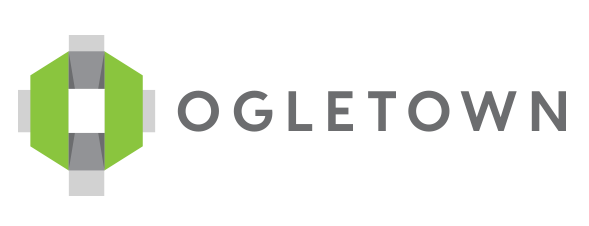MAKE THE SWITCH
Help us maximize your gifts for use for our ministries and mission by switching your contribution method from a credit or debit card payment to an automatic withdrawn from a bank account.
Check out the step-by-step instructions below to make the switch!